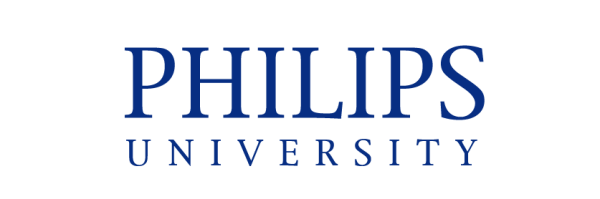All final exams will be uploaded on Moodle.
You need to have a University account in order to be able to access the Moodle Platform and answer the Final Exams.
You can find how to access the Moodle Platform on the below Link:
How to view/download the Final Exam
Step 1:
Access Moodle
Step 2:
Open the course which you intent to answer the Final Exam.
Step 3:
Scroll down until you find the Final Exam section
Step 4:
Click the Final Exam assignment (see image bellow)
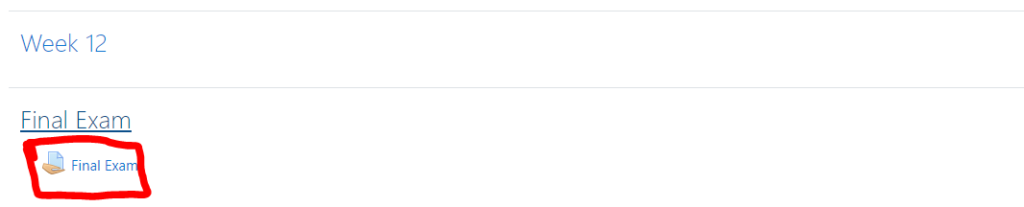
Once you click the Final Exam link, a new page will open with the Final Exam word document and other information such as deadline, time remaining and the submission status (see image below)
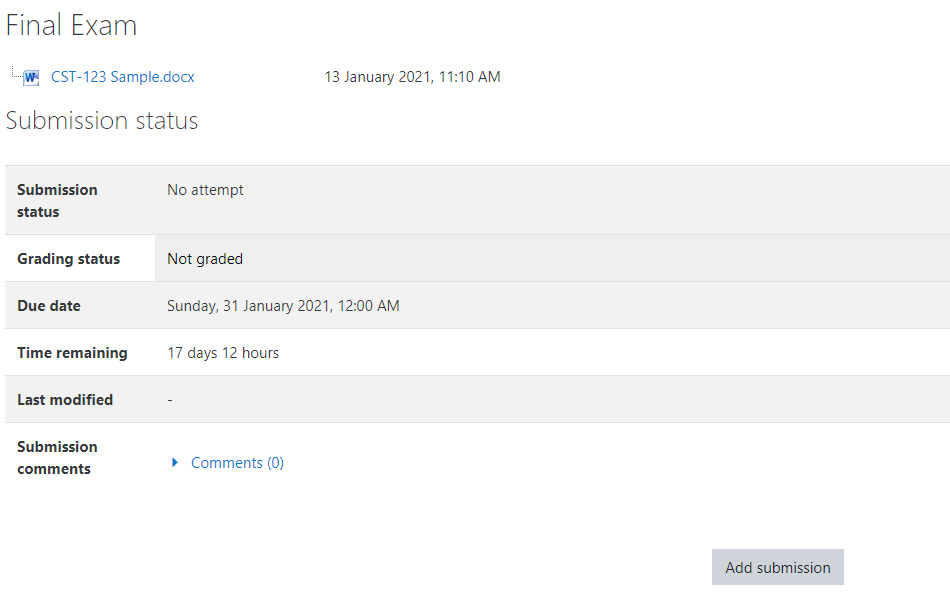
Step 5:
Click the word document in order to download Final Exam to your laptop/mobile device. (See image below)
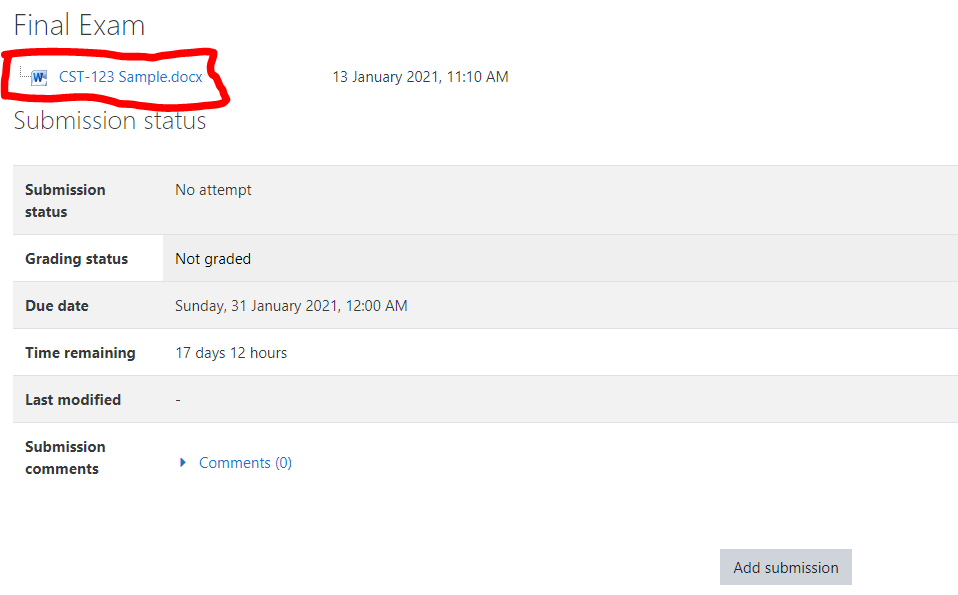
Once you download the Final Exam you can open it and start answering the questions.
You have 2 options to answer the Final Exam.
Option 1: Using Microsoft Word (for students who have access to PC/laptop)
Note: Even if you don’t have Microsoft Office installed on your PC/laptop, Philips University provides Office 365 online edition for free. So you can login to office365 (Microsoft Office Home) and create a word document answering the Final Exam and then save/download the answer sheet as PDF and then submit it to Moodle.
Option 2: Answer the final exam on paper and then make photo/scan and upload it to Moodle. This is for the students who have access only on mobile devices.
Step 6: How to submit the PDF or the images of the answer sheet to Moodle.
Click Add submission (see image bellow)
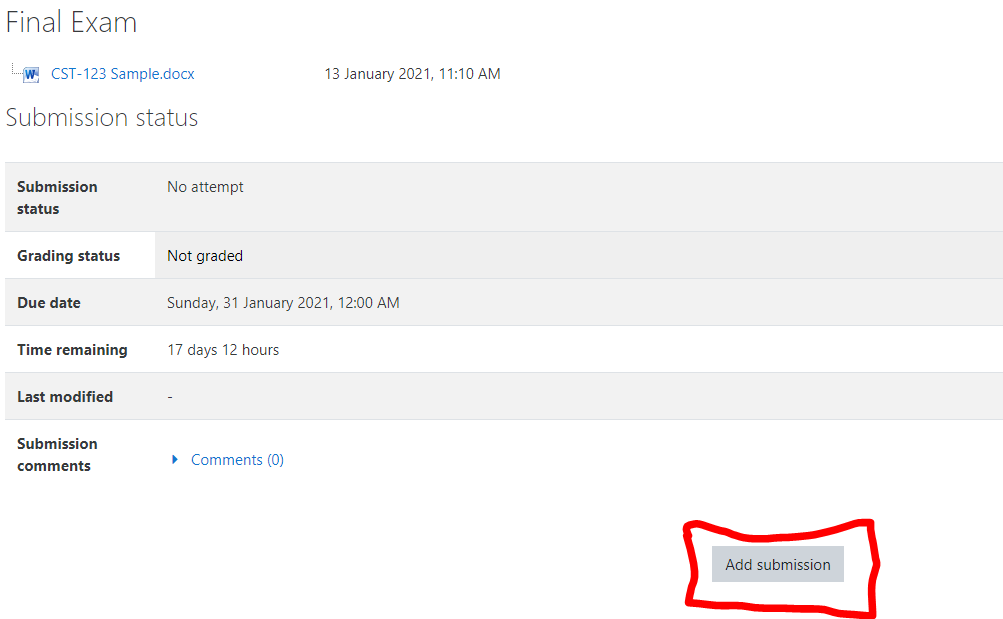
Upload your answer to the dotted box and then click Save changes (see image bellow)
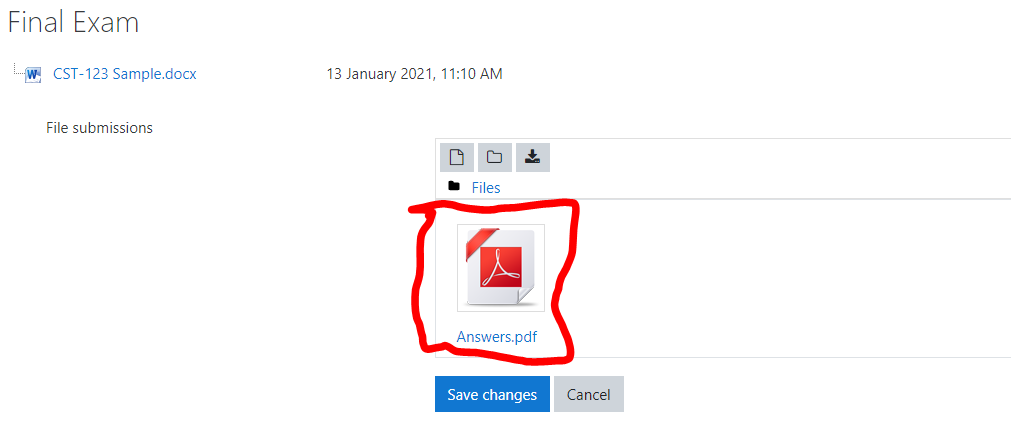
Once you click the “Save changes” a report will be displayed declaring that your answers are submitted for grading (see image below).
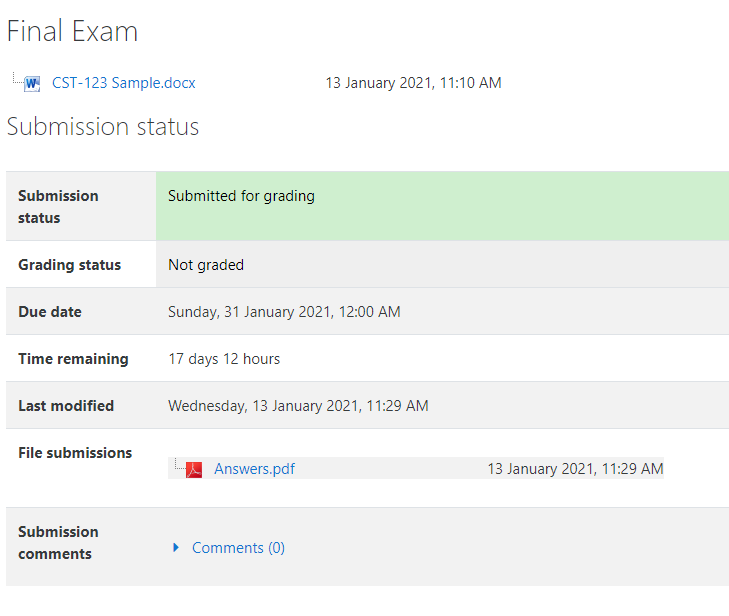
End
| Cookie | Duration | Description |
|---|---|---|
| cookielawinfo-checkbox-analytics | 11 months | This cookie is set by GDPR Cookie Consent plugin. The cookie is used to store the user consent for the cookies in the category "Analytics". |
| cookielawinfo-checkbox-functional | 11 months | The cookie is set by GDPR cookie consent to record the user consent for the cookies in the category "Functional". |
| cookielawinfo-checkbox-necessary | 11 months | This cookie is set by GDPR Cookie Consent plugin. The cookies is used to store the user consent for the cookies in the category "Necessary". |
| cookielawinfo-checkbox-others | 11 months | This cookie is set by GDPR Cookie Consent plugin. The cookie is used to store the user consent for the cookies in the category "Other. |
| cookielawinfo-checkbox-performance | 11 months | This cookie is set by GDPR Cookie Consent plugin. The cookie is used to store the user consent for the cookies in the category "Performance". |
| viewed_cookie_policy | 11 months | The cookie is set by the GDPR Cookie Consent plugin and is used to store whether or not user has consented to the use of cookies. It does not store any personal data. |