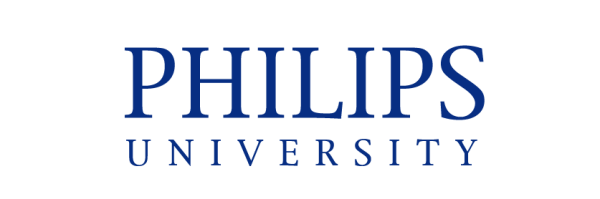How to use the Moodle Platform.
Philips University uses Moodle for notes, announcements and learning material.
Philips University uses Microsoft Teams for online classes (teleconference).
The University’s Moodle link can be found on the main University webpage, or you can visit Moodle by clicking the link below:
https://moodle.philipsuni.ac.cy/login/index.php
Click Student/Teacher Login (see the image below) and enter your University email account and your password.
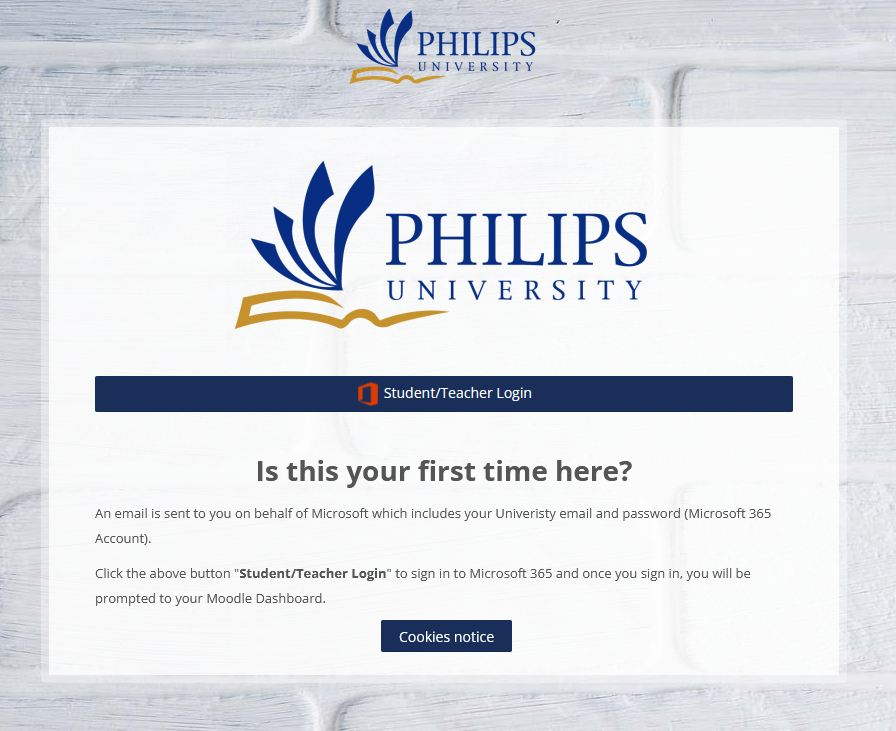
Once you login, all your courses for this semester will be displayed.
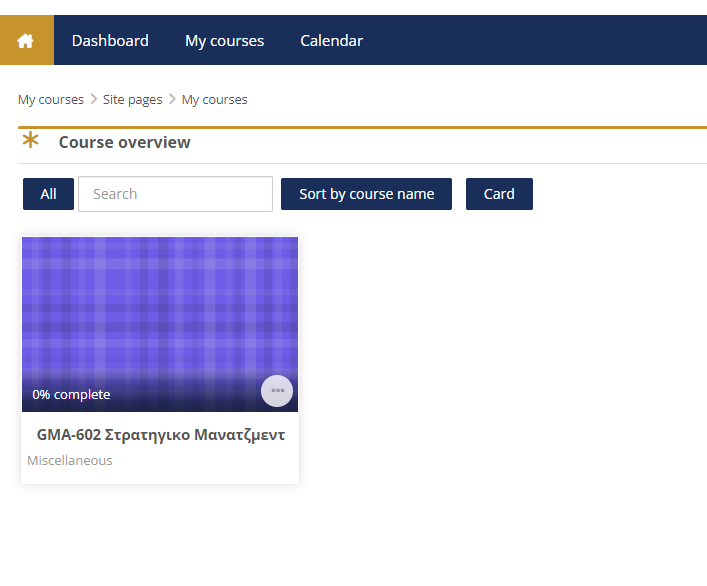
By clicking on a course, you can view description for the course, Contact information for Professor and the Technical Team and all the material week by week (see image below)
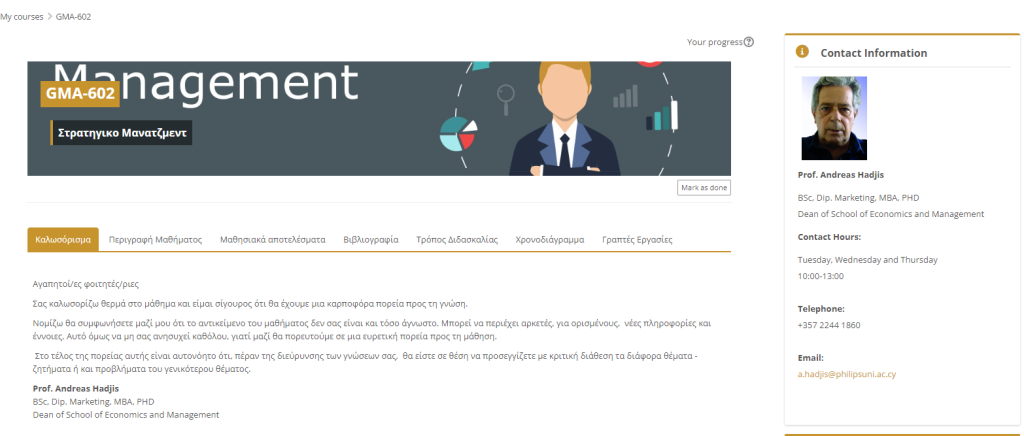
In order to attend and participate in online classes please check your Calendar in the top bar. Online Lessons will be added there week by week, along with the link to the online classroom.
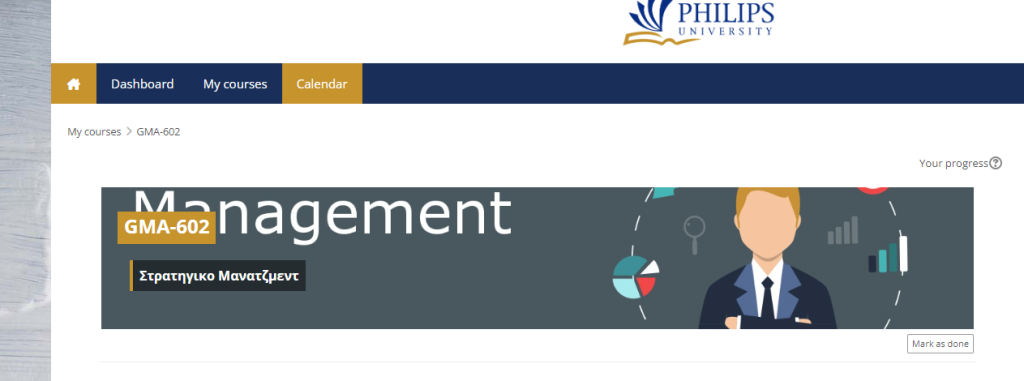
By clicking the Calendar you will find the bellow display:
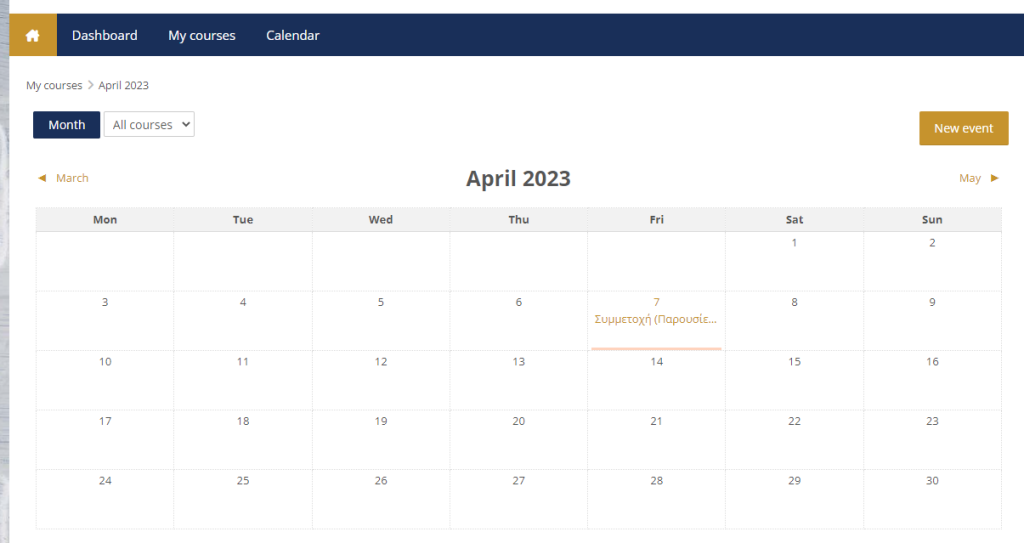
By clicking the Lecture you find in your Moodle Calendar a new window will pop up which will display the teams link.

If you click the link to open the online classroom, you will be asked how you want to open the classroom, using the Microsoft Teams Application or by using the Microsoft Edge Browser (see image below).
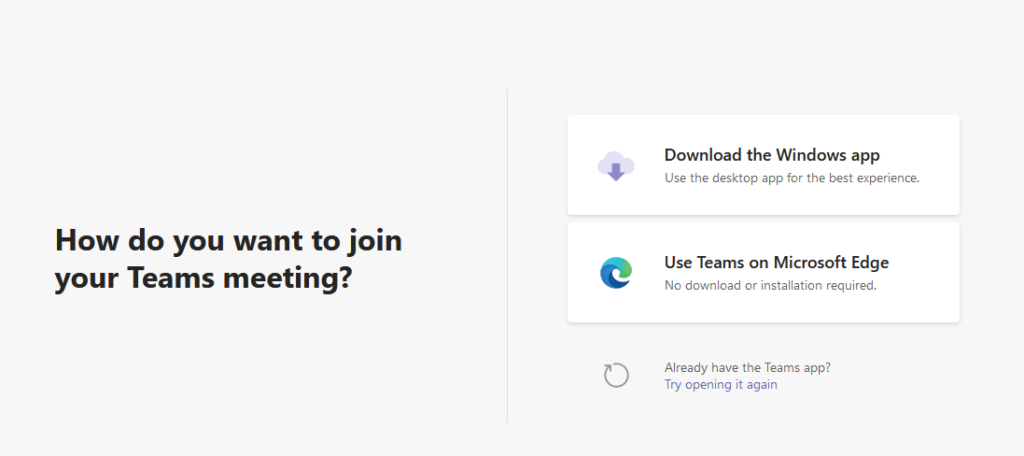
It is preffered to open online classrooms using the Microsoft Teams application.
Once you have opened the link, a new window will open with the details of the lesson.
By clicking the ‘Join now’ button you will join the online lesson (See image below).
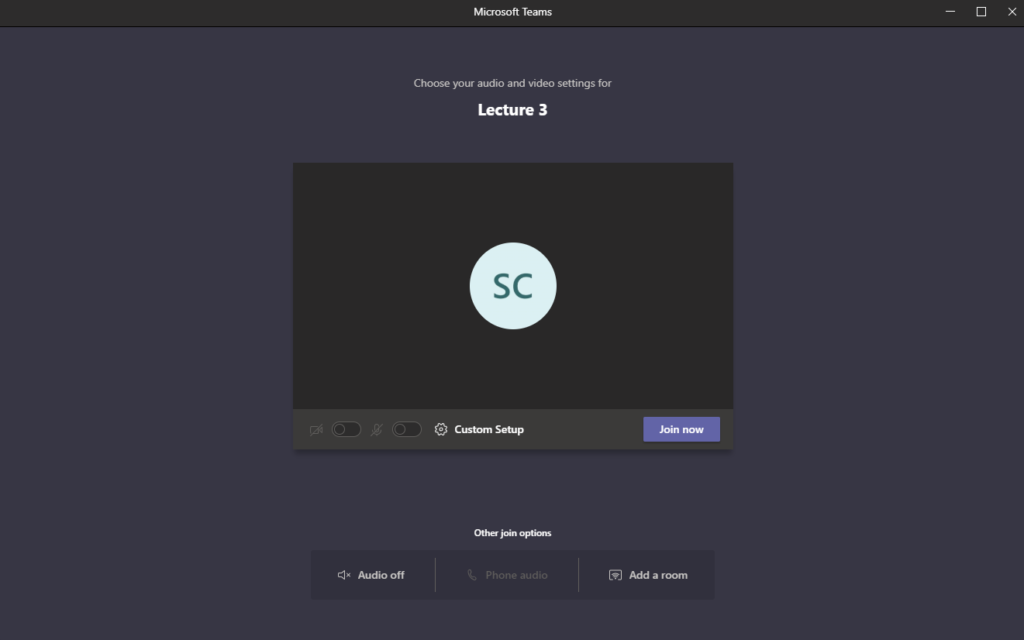
| Cookie | Duration | Description |
|---|---|---|
| cookielawinfo-checkbox-analytics | 11 months | This cookie is set by GDPR Cookie Consent plugin. The cookie is used to store the user consent for the cookies in the category "Analytics". |
| cookielawinfo-checkbox-functional | 11 months | The cookie is set by GDPR cookie consent to record the user consent for the cookies in the category "Functional". |
| cookielawinfo-checkbox-necessary | 11 months | This cookie is set by GDPR Cookie Consent plugin. The cookies is used to store the user consent for the cookies in the category "Necessary". |
| cookielawinfo-checkbox-others | 11 months | This cookie is set by GDPR Cookie Consent plugin. The cookie is used to store the user consent for the cookies in the category "Other. |
| cookielawinfo-checkbox-performance | 11 months | This cookie is set by GDPR Cookie Consent plugin. The cookie is used to store the user consent for the cookies in the category "Performance". |
| viewed_cookie_policy | 11 months | The cookie is set by the GDPR Cookie Consent plugin and is used to store whether or not user has consented to the use of cookies. It does not store any personal data. |