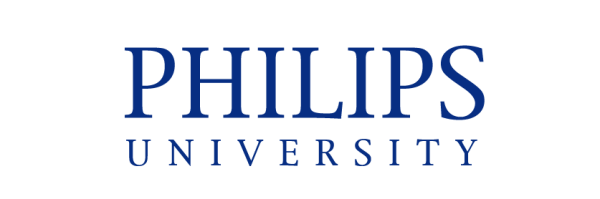When you click any Course Page you will notice a brief summary of your course separated by tabs (Welcome Message, Course Description, Learning Outcomes, Bibliography, Teaching Methods and Written Assignments).
On the right pane you will notice the contact information of the Professor who is teaching the course.
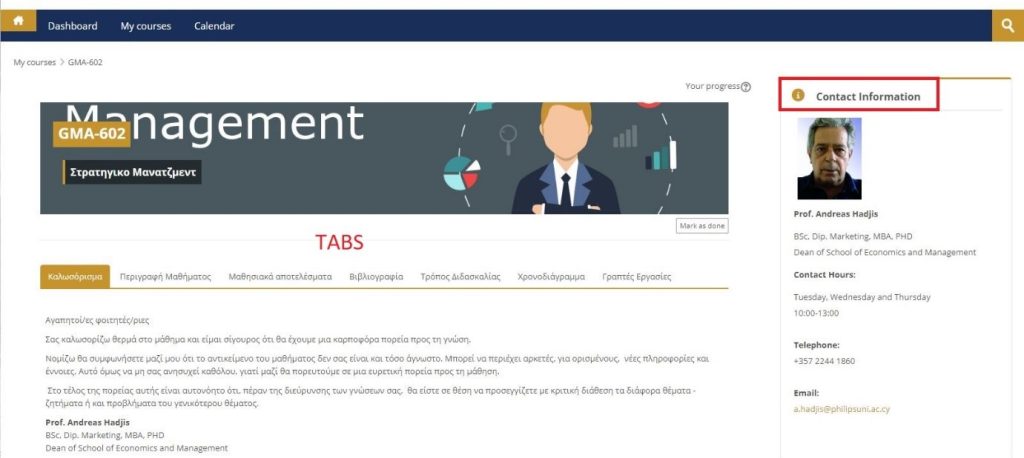
By scrolling down, you will see the Technical Support, Forum and Chat. The Forum can be used for General News, for meeting each other and for other important announcements related to the course. The chat can be used for establishing conversations with all the students and professor(s) in the course.
On the right pane you will see the guidelines of how to use Moodle, the accessibility plugin and the Microsoft Block which will connect to your Microsoft services provided by the University (such as your email, Form, OneDrive, Teams, Stream and OneNote Notebook)
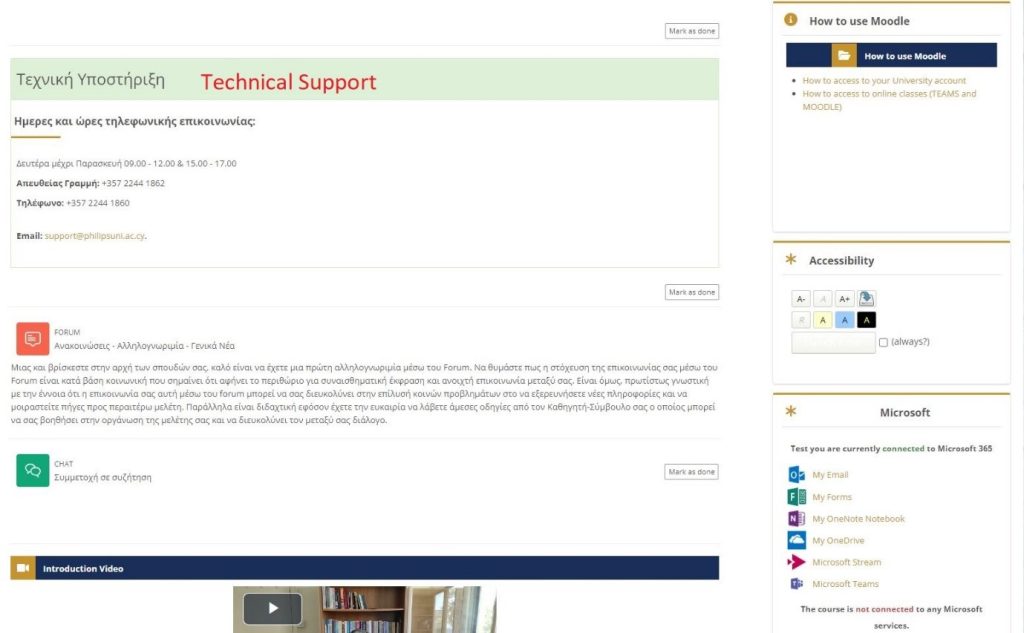
By scrolling down, you will see the Introduction Video by your Professor and the weeks separated by tabs. Moreover, you will see the information tab which you can view/download important material for the course (such as Study Guides, Textbook and Attendance)
Each week tab has the material corresponding to it. For example, by clicking the Week 1 you will find out the material, content, interactive quiz and interactive presentation for Week 1. Make sure you view all the material week by week in order not to lose an assignment/quiz.
On the right pane you will view a leader board with your accomplishments. The more interaction you have with the material the more points you earn. The leader board is shared by all students of the course.
Interaction with the material can be done by being more active to the forum/chat, by viewing the presentation slides or/and by doing all the quizzes/assignments
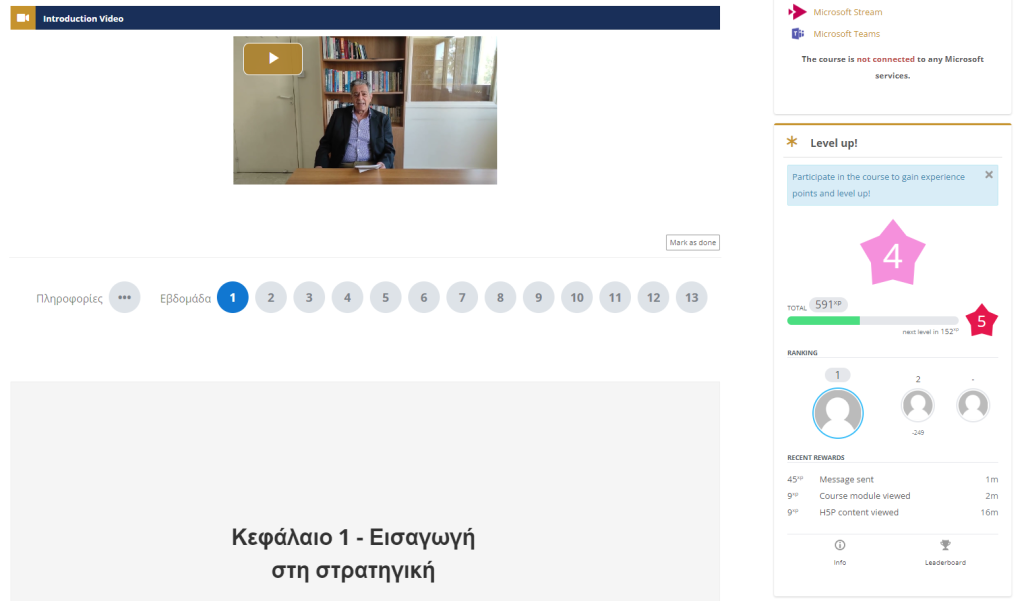
By scrolling down you will notice some more material/quizzes and on the right pane you will notice the calendar, the upcoming events and the navigation of the course
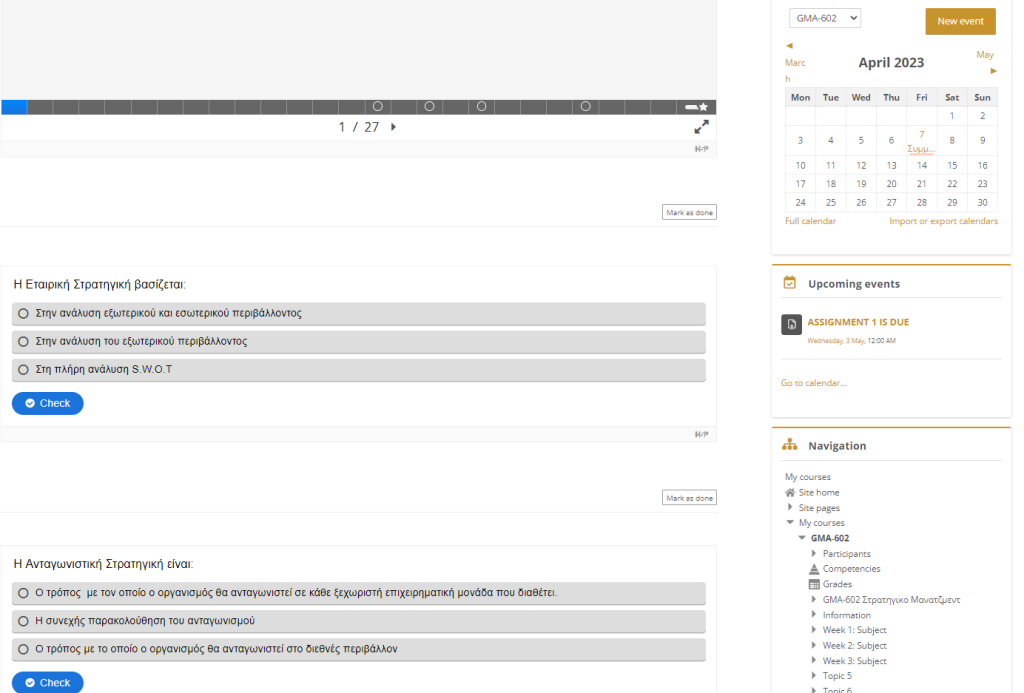
| Cookie | Duration | Description |
|---|---|---|
| cookielawinfo-checkbox-analytics | 11 months | This cookie is set by GDPR Cookie Consent plugin. The cookie is used to store the user consent for the cookies in the category "Analytics". |
| cookielawinfo-checkbox-functional | 11 months | The cookie is set by GDPR cookie consent to record the user consent for the cookies in the category "Functional". |
| cookielawinfo-checkbox-necessary | 11 months | This cookie is set by GDPR Cookie Consent plugin. The cookies is used to store the user consent for the cookies in the category "Necessary". |
| cookielawinfo-checkbox-others | 11 months | This cookie is set by GDPR Cookie Consent plugin. The cookie is used to store the user consent for the cookies in the category "Other. |
| cookielawinfo-checkbox-performance | 11 months | This cookie is set by GDPR Cookie Consent plugin. The cookie is used to store the user consent for the cookies in the category "Performance". |
| viewed_cookie_policy | 11 months | The cookie is set by the GDPR Cookie Consent plugin and is used to store whether or not user has consented to the use of cookies. It does not store any personal data. |