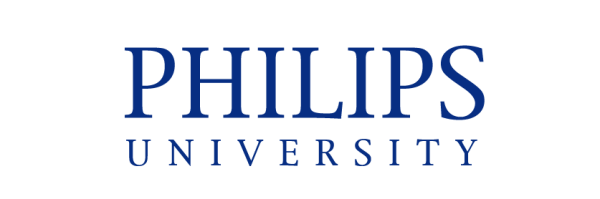The program Safe Browse Exam is used for any exam that is done through Moodle
In order to proceed with the Exam/Quiz you have click the Quiz Icon (image bellow)
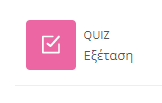
It will display a page which students must download the Safe Exam Browser
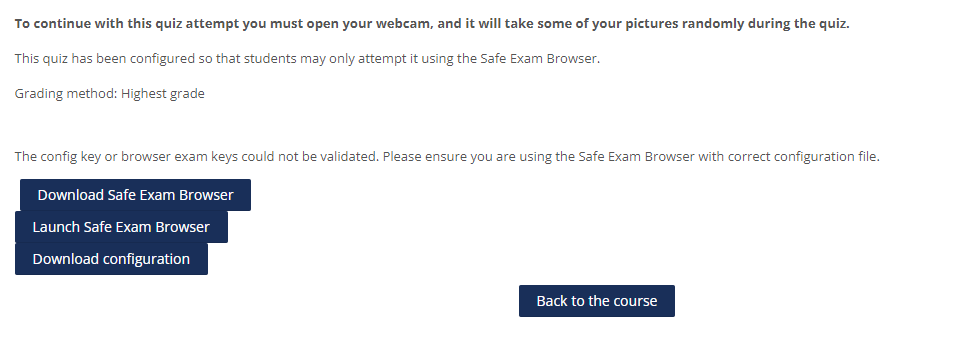
In case you are doing an exam through Moodle for the first time, you need to click the button “Download safe Exam Browser”. Once the program is downloaded, you have to run the program in order to install it on your computer.
After the installation you have to go back to the browser (where the Moodle page is open) and click the “Launch Safe Exam Browser”. Once you click the Launch Safe Exam Browser button the program will open and lock your computer until you finish with the exam.
Note: When the program is open it is going to ask you for your credentials (email and password)
When you login again to Safe Browser Exam it is going to ask you to open and leave your camera open until you finish with the exam. This is done for identification purposes.
In case that the camera is not open then it will not proceed with the Exam/Quiz so please make sure that your camera on your computer is working.
| Cookie | Duration | Description |
|---|---|---|
| cookielawinfo-checkbox-analytics | 11 months | This cookie is set by GDPR Cookie Consent plugin. The cookie is used to store the user consent for the cookies in the category "Analytics". |
| cookielawinfo-checkbox-functional | 11 months | The cookie is set by GDPR cookie consent to record the user consent for the cookies in the category "Functional". |
| cookielawinfo-checkbox-necessary | 11 months | This cookie is set by GDPR Cookie Consent plugin. The cookies is used to store the user consent for the cookies in the category "Necessary". |
| cookielawinfo-checkbox-others | 11 months | This cookie is set by GDPR Cookie Consent plugin. The cookie is used to store the user consent for the cookies in the category "Other. |
| cookielawinfo-checkbox-performance | 11 months | This cookie is set by GDPR Cookie Consent plugin. The cookie is used to store the user consent for the cookies in the category "Performance". |
| viewed_cookie_policy | 11 months | The cookie is set by the GDPR Cookie Consent plugin and is used to store whether or not user has consented to the use of cookies. It does not store any personal data. |