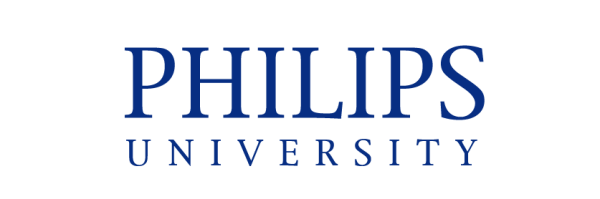Step 1 –How to Login to Your University Account
An email is sent to you from Microsoft which includes your password (see image below).
Please check your spam folder if the email doesn’t come to your inbox.
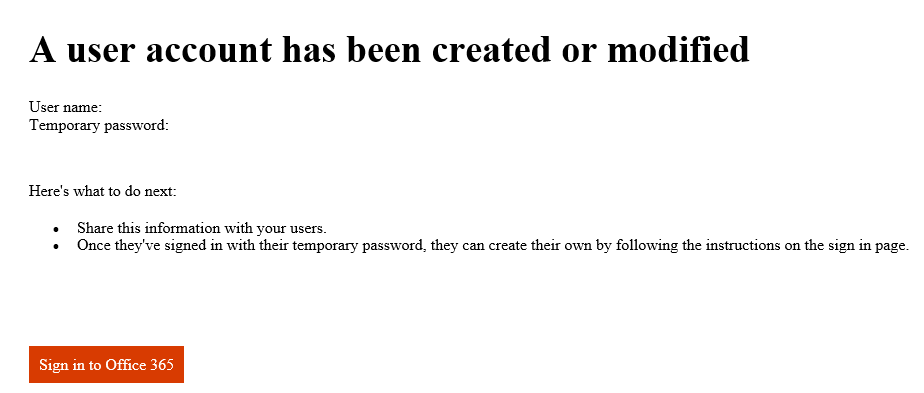
Click the button to sign in to Office 365 and once you sign in, you will be prompted to enter your password.
Step 2 – Navigation to Office 365
Once you have logged in to Office 365, your dashboard appears.
On the left vertical panel there are tools to use, for example, Word, Excel, PowerPoint and Outlook.
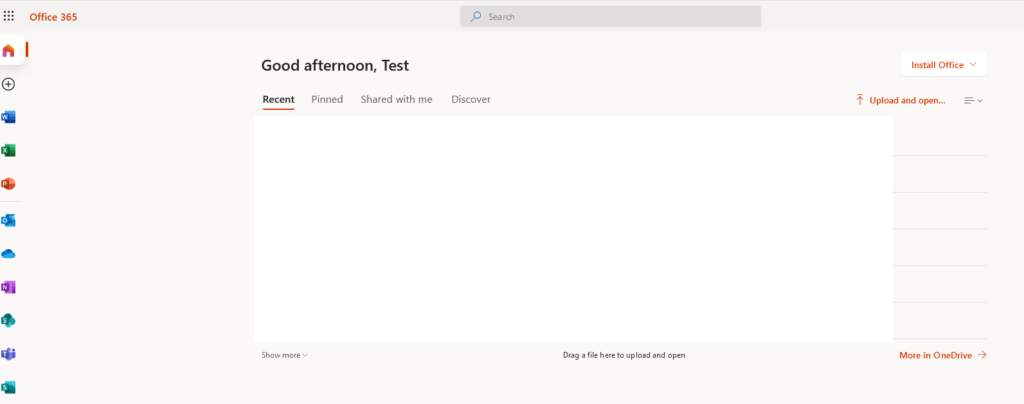
Step 3 – University Email Account
In order to access your University email account, click the Outlook icon, as shown below:
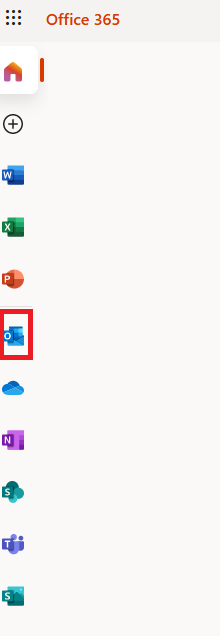
All communication, including newsletters, announcements and details of exams, will be sent to your University email account. Please check it regularly.
| Cookie | Duration | Description |
|---|---|---|
| cookielawinfo-checkbox-analytics | 11 months | This cookie is set by GDPR Cookie Consent plugin. The cookie is used to store the user consent for the cookies in the category "Analytics". |
| cookielawinfo-checkbox-functional | 11 months | The cookie is set by GDPR cookie consent to record the user consent for the cookies in the category "Functional". |
| cookielawinfo-checkbox-necessary | 11 months | This cookie is set by GDPR Cookie Consent plugin. The cookies is used to store the user consent for the cookies in the category "Necessary". |
| cookielawinfo-checkbox-others | 11 months | This cookie is set by GDPR Cookie Consent plugin. The cookie is used to store the user consent for the cookies in the category "Other. |
| cookielawinfo-checkbox-performance | 11 months | This cookie is set by GDPR Cookie Consent plugin. The cookie is used to store the user consent for the cookies in the category "Performance". |
| viewed_cookie_policy | 11 months | The cookie is set by the GDPR Cookie Consent plugin and is used to store whether or not user has consented to the use of cookies. It does not store any personal data. |